Setting up a scripting environment
Learning Objectives
After completing this lesson, learners should be able to:
Set up a scripting environment for your platform
Motivation
In order to run bioimage analysis scripts you need a platform where you can both run and develop those scripts. There is a range of solutions where especially the development of script ranges from a simple text editor to a full integrated development environment (IDE).
Concept map
graph TD
S("Script") -->|contains| C("Code")
E("Environment") -->|executes| C
S("Script editor") -->|modifies| C
S("Script editor") -->|may have| A("Auto-completion")
S("Script editor") -->|may have| B("Break-points")
Figure
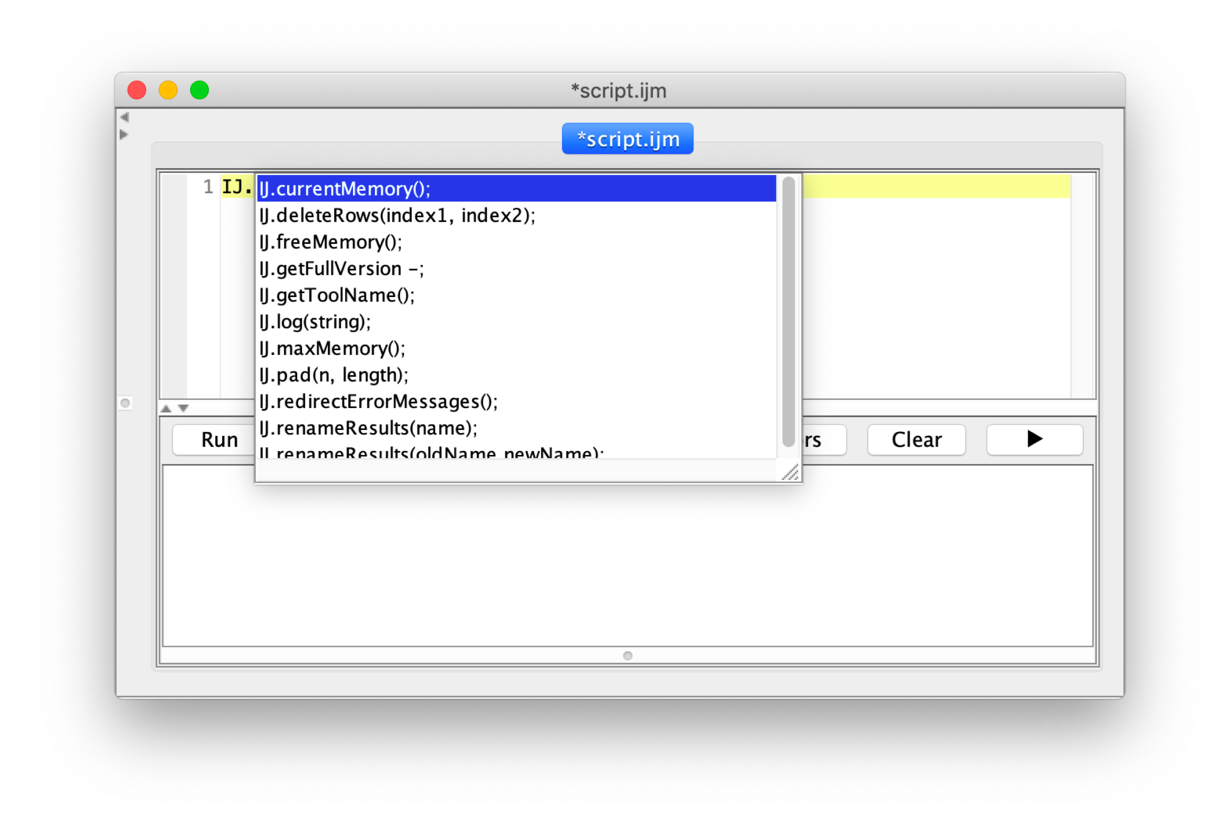
Activities
Install a scripting environment for your bioimage analysis platform.
Show activity for:
Fiji script editor (IJ Macro, Groovy, Jython, ...)
- Install Fiji
- Start Fiji and install update site(s)
- IJPB-Plugins (MorpholibJ)
- Restart Fiji
File > New > Script...</kbd> - Run button to execute the code.
- [ Script Editor > Language ]
- IJ1 Macro
- Javascript
- Jython
- Groovy
- and some more…
- Choose a language
- Test autocompletion
- IJ1 Macro
- Type
IJ.(you should see completion options)
- Select
freeMemory();and press TAB
Napari python script editor plugin
- Install python, napari and the script editor; see here
- Auto-completion
- Break-points
Assessment
Follow-up material
Recommended follow-up modules:
Learn more: